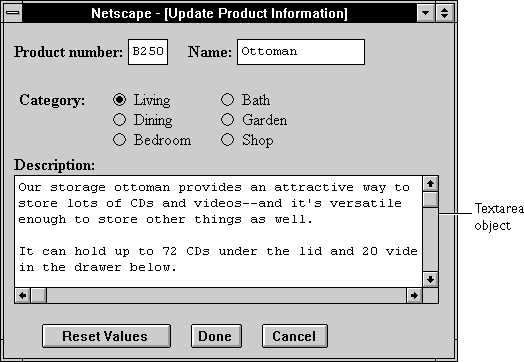
TEXTAREA tag. For a given form, the JavaScript runtime engine creates appropriate Textarea objects and puts these objects in the elements array of the corresponding Form object. You access a Textarea object by indexing this array. You can index the array either by number or, if supplied, by using the value of the NAME attribute.
To define a text area, use standard HTML syntax with the addition of JavaScript event handlers.
Textarea object on a form looks as follows:
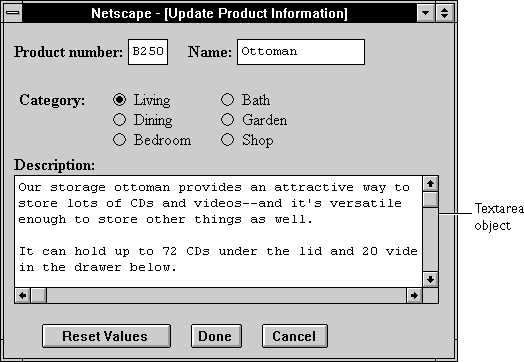
Textarea object is a form element and must be defined within a FORM tag.
Textarea objects can be updated (redrawn) dynamically by setting the value property (this.value).
To begin a new line in a Textarea object, you can use a newline character. Although this character varies from platform to platform (Unix is \n, Windows is \r, and Macintosh is \n), JavaScript checks for all newline characters before setting a string-valued property and translates them as needed for the user's platform. You could also enter a newline character programmatically--one way is to test the navigator.appVersion property to determine the current platform, then set the newline character accordingly. See navigator.appVersion for an example.
| Property |
Description
|
|
|
|
| |
|---|
| Method |
Description
|
|
|
| |
|---|
watch and unwatch methods from Object.
Textarea object that is six rows long and 55 columns wide. The textarea field appears immediately below the word "Description:". When the form loads, the Textarea object contains several lines of data, including one blank line.
<B>Description:</B>
<BR><TEXTAREA NAME="item_description" ROWS=6 COLS=55>
Our storage ottoman provides an attractive way to
store lots of CDs and videos--and it's versatile
enough to store other things as well.
It can hold up to 72 CDs under the lid and 20 videosExample 2. The following example creates a string variable containing newline characters for different platforms. When the user clicks the button, the
in the drawer below.
</TEXTAREA>
Textarea object is populated with the value from the string variable. The result is three lines of text in the Textarea object.
<SCRIPT>
myString="This is line one.\nThis is line two.\rThis is line three."
</SCRIPT>
<FORM NAME="form1">
<INPUT TYPE="button" Value="Populate the textarea"
onClick="document.form1.textarea1.value=myString">
<P>
<TEXTAREA NAME="textarea1" ROWS=6 COLS=55></TEXTAREA>
Form, Password, String, Text
blur()
userText:
userText.blur()This example assumes that the textarea is defined as
<TEXTAREA NAME="userText">
Initial text for the text area.
</TEXTAREA>
Textarea.focus, Textarea.select
Textarea object.defaultValue reflects the value specified between the TEXTAREA start and end tags. Setting defaultValue programmatically overrides the initial setting.
You can set the defaultValue property at any time. The display of the related object does not update when you set the defaultValue property, only when you set the value property.
defaultValue property of objects on the surfCity form and displays the values in the msgWindow window:
function defaultGetter() {
msgWindow=window.open("")
msgWindow.document.write("hidden.defaultValue is " +
document.surfCity.hiddenObj.defaultValue + "<BR>")
msgWindow.document.write("password.defaultValue is " +
document.surfCity.passwordObj.defaultValue + "<BR>")
msgWindow.document.write("text.defaultValue is " +
document.surfCity.textObj.defaultValue + "<BR>")
msgWindow.document.write("textarea.defaultValue is " +
document.surfCity.textareaObj.defaultValue + "<BR>")
msgWindow.document.close()
}
Textarea.value
focus()
focus method to navigate to the textarea field and give it focus. You can then either programmatically enter a value in the field or let the user enter a value. If you use this method without the select method, the cursor is positioned at the beginning of the field.
Textarea.blur, Textarea.select
Textarea.select.
form property that is a reference to the element's parent form. This property is especially useful in event handlers, where you might need to refer to another element on the current form.
button2, the function showElements displays an alert dialog box containing the names of each element on the form myForm.
function showElements(theForm) {
str = "Form Elements of form " + theForm.name + ": \n "
for (i = 0; i < theForm.length; i++)
str += theForm.elements[i].name + "\n"
alert(str)
}
</script><FORM NAME="myForm">The alert dialog box displays the following text:
Form name:<INPUT TYPE="textarea" NAME="text1" VALUE="Beluga">
<P>
<INPUT NAME="button1" TYPE="button" VALUE="Show Form Name"
onClick="this.form.text1.value=this.form.name">
<INPUT NAME="button2" TYPE="button" VALUE="Show Form Elements"
onClick="showElements(this.form)">
</FORM>
JavaScript Alert:Example 2. The following example uses an object reference, rather than the
Form Elements of form myForm:
text1
button1
button2
this keyword, to refer to a form. The code returns a reference to myForm, which is a form containing myTextareaObject.
document.myForm.myTextareaObject.form
Form
handleEvent(event)
event | The name of an event for which the object has an event handler. |
name property initially reflects the value of the NAME attribute. Changing the name property overrides this setting. The name property is not displayed on-screen; it is used to refer to the objects programmatically.
If multiple objects on the same form have the same NAME attribute, an array of the given name is created automatically. Each element in the array represents an individual Form object. Elements are indexed in source order starting at 0. For example, if two Text elements and a Textarea element on the same form have their NAME attribute set to "myField", an array with the elements myField[0], myField[1], and myField[2] is created. You need to be aware of this situation in your code and know whether myField refers to a single element or to an array of elements.
valueGetter function uses a for loop to iterate over the array of elements on the valueTest form. The msgWindow window displays the names of all the elements on the form:
newWindow=window.open("http://home.netscape.com")function valueGetter() {
var msgWindow=window.open("")
for (var i = 0; i < newWindow.document.valueTest.elements.length; i++) {
msgWindow.document.write(newWindow.document.valueTest.elements[i].name + "<BR>")
}
}
select()
select method to highlight the input area of a textarea field. You can use the select method with the focus method to highlight the field and position the cursor for a user response. This makes it easy for the user to replace all the text in the field.
onClick event handler to move the focus to a textarea field and select that field for changing:
<FORM NAME="myForm">
<B>Last name: </B><INPUT TYPE="text" NAME="lastName" SIZE=20 VALUE="Pigman">
<BR><B>First name: </B><INPUT TYPE="text" NAME="firstName" SIZE=20 VALUE="Victoria">
<BR><B>Description:</B>
<BR><TEXTAREA NAME="desc" ROWS=3 COLS=40>An avid scuba diver.</TEXTAREA>
<BR><BR>
<INPUT TYPE="button" VALUE="Change description"
onClick="this.form.desc.select();this.form.desc.focus();">
</FORM>
Textarea.blur, Textarea.focus
Textarea objects, the value of the type property is "textarea". This property specifies the form element's type. type property for every element on a form.
for (var i = 0; i < document.form1.elements.length; i++) {
document.writeln("<BR>type is " + document.form1.elements[i].type)
}
VALUE attribute. value property at any time. The display of the Textarea object updates immediately when you set the value property.
value property of a group of buttons and displays it in the msgWindow window:
function valueGetter() {
var msgWindow=window.open("")
msgWindow.document.write("submitButton.value is " +
document.valueTest.submitButton.value + "<BR>")
msgWindow.document.write("resetButton.value is " +
document.valueTest.resetButton.value + "<BR>")
msgWindow.document.write("blurb.value is " +
document.valueTest.blurb.value + "<BR>")
msgWindow.document.close()
}
This example displays the following:
submitButton.value is Query SubmitThe previous example assumes the buttons have been defined as follows:
resetButton.value is Reset
blurb.value is Tropical waters contain all sorts of cool fish,
such as the harlequin ghost pipefish, dragonet, and cuttlefish.
A cuttlefish looks much like a football wearing a tutu and a mop.
<INPUT TYPE="submit" NAME="submitButton">
<INPUT TYPE="reset" NAME="resetButton">
<TEXTAREA NAME="blurb" rows=3 cols=60>
Tropical waters contain all sorts of cool fish,
such as the harlequin ghost pipefish, dragonet, and cuttlefish.
A cuttlefish looks much like a football wearing a tutu and a mop.
</TEXTAREA>
Textarea.defaultValue
Last Updated: 05/28/99 12:00:43